
The easiest way to get your free book into your Kindle is to browse to the download page with your Kindle’s browser and download right from there.
Open the Kindle’s browser.
- For older Kindle Fires:
- Tap the Web tab.
- For Touch, Paperwhite, Voyage, Oasis, or any Kindle with a touchscreen, except Kindle Fire:
- Tap Home.
- Tap Menu in the top right corner of the screen.
- Tap Experimental Browser from the menu.
If you don’t see Experimental Browser, tap Experimental then tap launch browser on the next screen.
- For all Kindle versions with a physical keyboard below the screen:
- Tap Home on your Kindle’s keyboard.
- Tap Menu on the keyboard.
- Choose Experimental from the menu.
- Click launch browser.
- For Kindle without a touchscreen and five small buttons below the screen:
- Tap Home at the bottom of your Kindle.
- Tap Menu at the bottom of your Kindle.
- Choose Experimental from the menu.
- Click launch browser.
Navigate to the download page
The email you received from us will have the link to the download page (something like https://mybookcave.com/d/0d3c0e4a/). Navigate to that page using the Kindle’s browser.
If your Kindle cannot open the page, then proceed to the “Send to Kindle by email” option here.
Download ebook
If the button says “Download my book”, tap it and the book should start downloading. Once it has finished downloading you will be able to read it. Some Kindles have a Docs section and a Books section. The “Docs” may be a tab of an app. If you can’t find the book in the Books section, please check “Docs”.
If the button says “Get my book”, then keep reading.
Tap the “Get my book” button. A popup should open on the page. If the popup will not open, proceed to the “Send to Kindle by email” option here.
Tap in this order:
- This Device
- Kindle Tablet or E-Reader
- Fire Tablet
- Silk Browser
- Follow the instructions on that screen.
Here’s what that last step will look like on your browser’s window:
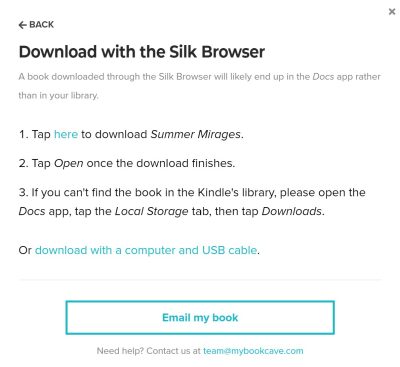
Why doesn’t this work on some Kindles?
The experimental browser is a weak browser. In some Kindles, the browser will not open secure websites (sites using the HTTPS protocol).
We’ve also found that the browser in older Kindle Fire’s will not open the instructions popup when tapping “Get my book”. This is due to poor support for JavaScript.
If this method doesn’t work with your Kindle, please proceed to the “Send to Kindle by email” option here.

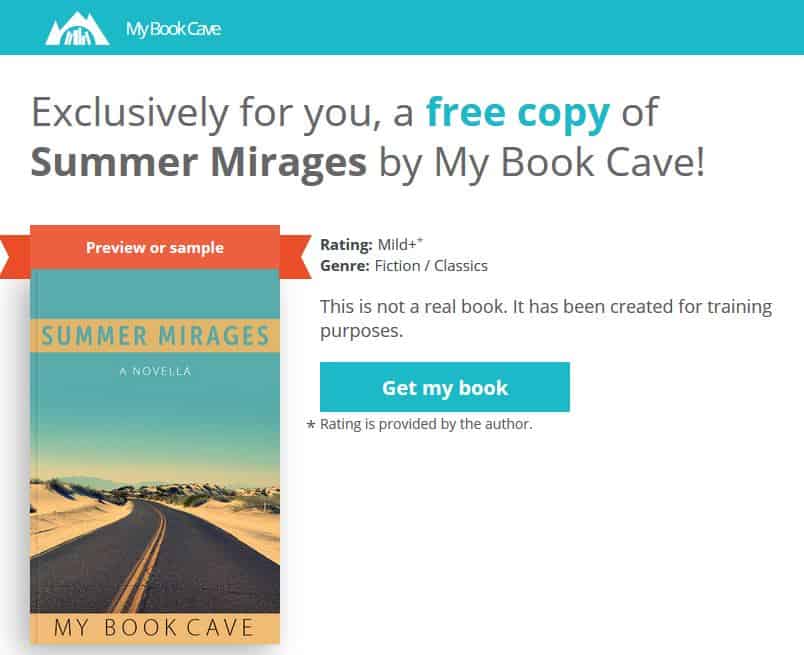










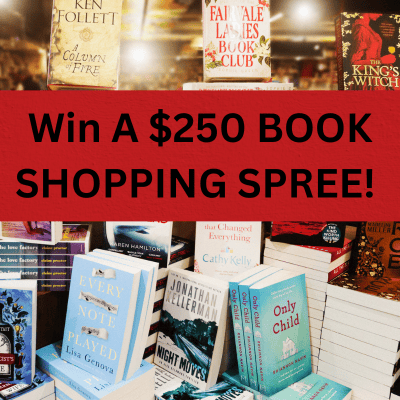
Comments